Print Your Own Shelf-tags
Introduction
BYOD (Bring Your Own Device) shelf-tag printing is the ultimate in convenience. It allows you to use a free app on your smartphone to manage a list of shelf-tags and then print them to a compatible wireless laser printer.
Download
To get started on BYOD printing, you will first need to download “MR Williams Ember” from the app store on your iPhone or play store on Android. If you’re viewing this page from the device you want to install Ember on, simply click the appropriate below link.
Phone Download Android DownloadYou may also search “MR Williams Ember” in the appropriate app store to locate and download Ember onto your device.
Sync Credentials
Customer Service will generate credentials that tie your Ember app to you and your store. You may request these credentials using the below form. These credentials will be entered into the app the first time it’s opened (see “Get Started” instructions below). You must not share these credentials with anyone, or use these credentials on a second device. If more than one person is authorized to print shelf-tags for your store, they will need to request their own credentials using this form. Ignoring this warning may result in your app not working as expected.
Complete the below fields and then hit “Request” to submit form to Customer Support.
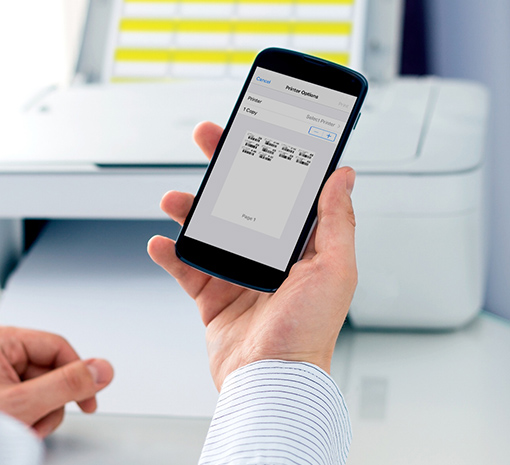
Get Started
The first time Ember is opened, you will need to enter credentials that links the app to you and your store.
- Open the newly downloaded “Ember” app.
- Tap “Get Started” button.
- Enter the division #, user ID or email, and password provided by MR Williams Customer Support
- Tap save
With your credentials entered and saved, the app will prompt you to complete a sync. Ensure you are connected to WiFi, then tap “Sync”. If credentials were entered correctly, the sync process will begin and a progress bar will appear. If an error occurs, please email or call for further assistance.
Printer Setup
With Ember you can print shelf-tags using a standard 8.5×11 inch laser printer and custom shelf-tag label stock we’ve commissioned specifically for you.
- iPhone: Printing will only work with an AirPrint printer. Most WiFi printers made in the last few years are AirPrint compatible. These compatible laser printers can be purchased at an office supplies store like Staples for around $100. You can see if your existing printer is compatible by checking Apple’s exhaustive list of compatible printers: https://support.apple.com/en-us/HT201311
- Android: Many WiFi printers work with Android. With Android you must install a plug-in from the Google Play store on your phone.
Recommended Printer
If you are purchasing a new laser printer specifically for printing shelf-tags, we’ve found basic black and white laser Brother printers to work well. Our current recommendation is:
Brother HL-L2395DW
This model or similar can be found at most local office supply stores or on Amazon for as low as $100 on sale, or around $150 at full retail, and includes a color touch screen, which makes adding the printer to your store’s network a breeze.
Order Label Stock
A ream of 100 sheets, each sheet having 48 labels can be ordered using item #90159
First Print Help
The first time you attempt to print tags, there are a few things you should be aware of and do. Please visit this help site and carefully reviews all the various help topics. It’s important steps like “First Print Alignment” are taken in order to configure Ember for your specific printer.
Visit External Support Site
